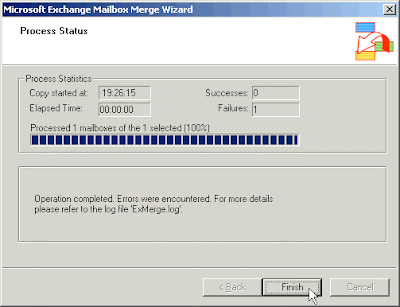
Use the following procedure to grant access to an Exchange 2003 mailbox:
Note: You must have the appropriate Exchange administrative permissions to do so.
1. Start Active Directory Users and Computers.
2. On the View menu, ensure that the Advanced Features check box is selected.
3. Right-click the user whose mailbox you want to give permissions to and choose Properties.
4. On the Exchange Advanced tab, click Mailbox Rights.
5. Notice that the Domain Admins and Enterprise Admins have both been given Deny access to Full Mailbox access.
6. Click Add, click the user or group who you want to have access to this mailbox, and then click OK.
7. Be sure that the user or group is selected in the Name box.
8. In the Permissions list, click Allow next to Full Mailbox Access, and then click OK.
9. Click Ok all the way out.
Granting right to a mailboxes located within a specific mailbox store
Use the following procedure to grant access to Exchange 2000 or an Exchange 2003 mailboxes found on a specific mailbox store:
Note: You must have the appropriate Exchange administrative permissions to do so.
1. Start Exchange System Manager.
2. Drill down to your server object within the appropriate Administrative Group. Expand the server object and find the
required mailbox store within the appropriate Storage Group. Right-click it and choose Properties.
3. In the Properties window go to the Security tab.
4. Click Add, click the user or group who you want to have access to the mailboxes, and then click OK.
5. Be sure that the user or group is selected in the Name box.
6. In the Permissions list, click Allow next to Full Control, and then click OK.
7. Click Ok all the way out.
Granting right to a mailboxes located on a specific server
Use the following procedure to grant access to Exchange 2000 or an Exchange 2003 mailboxes found on a specific server:
Note: You must have the appropriate Exchange administrative permissions to do so.
1. Start Exchange System Manager.
2. Drill down to your server object within the appropriate Administrative Group. Right-click it and choose Properties.
3. In the Properties window go to the Security tab.
4. Click Add, click the user or group who you want to have access to the mailboxes, and then click OK.
5. Be sure that the user or group is selected in the Name box.
6. In the Permissions list, click Allow next to Full Control, and then click OK.
7. Click Ok all the way out.
Note: It might take some time before the changes you've made will take effect. The amount of time needed is influenced by the number of domain controllers, Global Catalogs and site replication schedules and intervals. On one domain with one site containing multiple domain controllers it might take up to 15 minutes before you can begin using these new permissions. On
single servers that are also DCs you can speed up the process by restarting the Information Store service.

0 comments:
Post a Comment