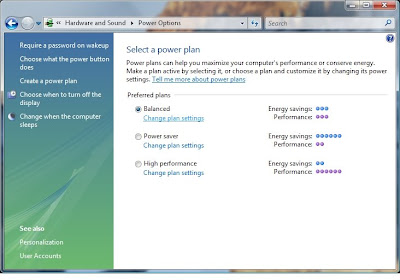
By default, the start menu power button in Windows Vista is set to sleep mode. While this may be fine for some, you may want the power button to put your PC in hibernate mode or, more likely, you'd like the power button to simply shut down your PC.
If you haven't changed the start menu power button but still shut down your PC every night, you know very well that it's a multi-mouse-click process. In other words, a waste of time. Reconfiguring the start menu power button will probably shave a few seconds off this daily process.
Follow these easy steps to change the start menu power button action in Windows Vista.
Click on Start and then Control Panel.
Tip: In a hurry? Type power options in the search box after clicking Start and press Enter. Skip to Step 4.
Click on the Hardware and Sound link.
Note: If you're viewing the Classic View of Control Panel, you won't see this link. Simply double-click on the Power Options icon and proceed to Step 4.
Click on the Power Options link.
In the Select a power plan area, click on the Change plan settings link under the preferred plan for your PC.
Click on the Change advanced power settings link.
In the Advanced settings window, click on the + next to Power buttons and lid to show the available options.
Under the Power buttons and lid option, click on the + next to Start menu power button.
Click on Setting: under the Start menu power button option to reveal a drop-down box.
Choose either Sleep, Hibernate, or Shut down.
Most users will prefer to set the start menu power button to Shut down to easily power off the PC.
Click OK and then close the Edit Plan Settings window.
That's it! From now on, when you click on the start menu power button, it will perform the action that you designated in the last step.

0 comments:
Post a Comment